Installing and Configuring Red Hat Linux
Typically, each Linux installation is unique; consequently, this section should be
regarded as a general discussion on installing your Linux-based Tiger Box operating
system, specifically, the Red Hat-flavor version 7.3 or 8 currently available.
Having already installed and configured Windows, you should be sure to do one of
the following: add a new hard drive for Linux, use an existing partition to install Linux,
or create a new partition. For more information visit www.redhat.com/docs
/manuals/linux/RHL-7.3-Manual/install-guide/s1-x86-dualboot-install
.html). Whichever method you choose, I recommend that you have a separate hard
drive or have at least 5,000 MB (5 GB) of space available on a current drive. Be sure that
your system’s Setup specifies the primary boot process, starting with CD-ROM. Then
follow these steps:
Step 1. Power up the system with the Red Hat Linux boot disk and choose the
CD-ROM option from the Boot Loader screen; then click OK. Optionally, you can
boot directly from the CD-ROM, without the RedHat Linux Boot disk, if your
system can boot from the CD-ROM option. After Setup locates your CD-ROM
drive and installs specific drivers for it, the Welcome screen will display with
some additional help in the left panel. Click Next to begin the installation.
Step 2. Select the appropriate language—in this case, English—and click Next
(see Figure 2.1).
regarded as a general discussion on installing your Linux-based Tiger Box operating
system, specifically, the Red Hat-flavor version 7.3 or 8 currently available.
Having already installed and configured Windows, you should be sure to do one of
the following: add a new hard drive for Linux, use an existing partition to install Linux,
or create a new partition. For more information visit www.redhat.com/docs
/manuals/linux/RHL-7.3-Manual/install-guide/s1-x86-dualboot-install
.html). Whichever method you choose, I recommend that you have a separate hard
drive or have at least 5,000 MB (5 GB) of space available on a current drive. Be sure that
your system’s Setup specifies the primary boot process, starting with CD-ROM. Then
follow these steps:
Step 1. Power up the system with the Red Hat Linux boot disk and choose the
CD-ROM option from the Boot Loader screen; then click OK. Optionally, you can
boot directly from the CD-ROM, without the RedHat Linux Boot disk, if your
system can boot from the CD-ROM option. After Setup locates your CD-ROM
drive and installs specific drivers for it, the Welcome screen will display with
some additional help in the left panel. Click Next to begin the installation.
Step 2. Select the appropriate language—in this case, English—and click Next
(see Figure 2.1).
Step 3. Click to select the closest matching keyboard model and layout to yours,
as shown in Figure 2.2. By default, dead keys are enabled. Use dead keys to create
special characters with multiple keystrokes; otherwise, select Disable dead
keys. Click Next to continue.
Step 4. Click to select the closest matching mouse configuration to yours, as
shown in Figure 2.3. If your mouse is not listed, select one of the generic types
and port (if prompted). Check the Emulate 3 Buttons box at the bottom left to
use a two-button mouse as one with three buttons. In this case, the third button
would be emulated by pressing both the right and left buttons of your twobutton
mouse simultaneously. Click Next to continue.
Step 5. Click to select your installation method—Workstation, Server, Laptop,
Custom, or Upgrade Existing System. I recommend Custom, because this
method will give you the most flexibility (see Figure 2.4). Click Next to
continue.
Step 6. Partitioning is a method used to divide storage space into sections that
operate as separate disk drives. This method is especially useful for multipleboot
configurations. Choose automatic partitioning (shown in Figure 2.5) or
choose manual partitioning that uses either Disk Druid or fdisk. Click Next to
continue. If you choose manual partitioning that uses the fdisk utility, visit
www.redhat.com/docs/manuals/linux/RHL-7.3-Manual/installguide/
s1-diskpartfdisk.html for details and instructions.
Step 7. Click to enter the IP address of your Tiger Box, the Netmask, the Network,
the Broadcast, the Gateway, and the DNS; also, click to enter the Hostname
(see Figure 2.6). Click Next to continue.
Step 8. Red Hat offers additional security for your system in the form of a firewalling
daemon. I recommend installing this daemon to control access to your
system. Click Next to continue. For more information on this option, visit
www.redhat.com/docs/manuals/linux/RHL-7.3-Manual/installguide/
s1-firewallconfig.html.
Step 9. You can choose to use more than one language on your Linux system by
clicking the appropriate checkboxes in the list shown in Figure 2.7. Click Next to
continue.
Step 10. Click to select your physical location; otherwise, specify your time
zone’s offset from Coordinated Universal Time (UTC). Click Next to continue.
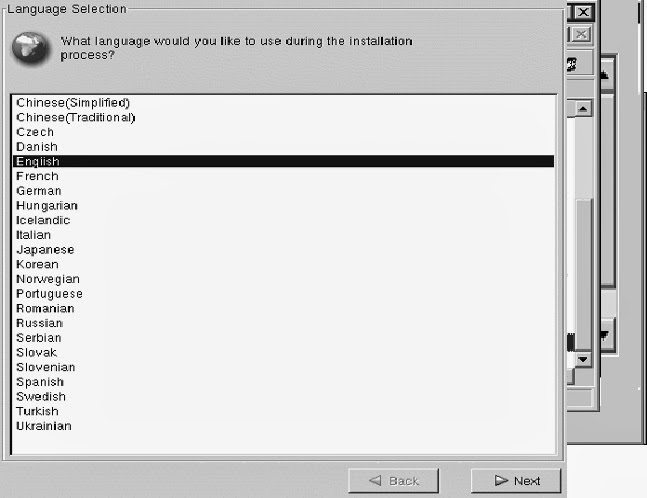




Comments